QooCam Studio is a comprehensive software solution for Kandao QooCam panoramic camera users, offering a wide range of features to enhance and create stunning panoramic imagery. With capabilities such as stabilization, exposure adjustment, depth output, stereoscopic output, stitching, and cropping, this software empowers users to effortlessly produce high-quality panoramic content.
Using the Stabilization Feature
Launch the software and select the "Edit" function.
Import the 360-degree video footage you wish to process.
You can access the entire video or drag the timeline to select the start and end points.
Click the "360" button to view the video in full panorama, with the ability to drag and rotate the angle with the mouse.
Manually adjust the horizontal angle and translation parameters (pan/tilt/flip).
Choose between full stabilization or jitter removal in the stabilization settings.
For batch processing, add the video to the sequence after setting parameters and proceed to set the next file's processing parameters.
After setting the processing parameters, click the "Render" button at the bottom right.
Set the video resolution, format, quality, and output path.
180° 3D Video Processing
When importing 180° 3D footage, the video edges will automatically be cropped to a black frame.
Select different projections and aspect ratios for the video. For VR 180, choose flat projection and a 1:1 ratio; for 3D TV formats, select "Cylinder/Perspective" projection.
Click "Jitter Removal" to enable stabilization.
Click "Render" and proceed to the rendering page.
Choose the video type, format, quality (bitrate), resolution, and output path.
Creating Wide-Angle Images with Refocus
Open QooCam Studio and add a pair of 180° 3D photos with distinct foreground and background elements.
The default viewing mode is 3D flat view. You can switch to mono view by selecting the top "eye" icon.
Choose the projection method (cylinder/perspective) and aspect ratio. Click and drag to adjust the viewing angle and flip to zoom in or out.
Enable the "Refocus" button and click the focus icon.
Click on the image to specify the area to highlight and adjust the refocus intensity.
Click "Render" to output the final image.
To check the relative depth of the photo, select the "Depth" view mode.
To generate a depth 3D map, go to the "Render" page > "Depth Output," select "Yes," and click "Render All." You will then obtain two outputs: depth (EXR/PNG) and output image (JPG/PNG).
Software Features and Usage
How to Use QooCam Studio
Import your 360-degree or 180° 3D footage into the software.
Utilize the intuitive interface to apply various editing tools, such as stabilization, exposure adjustment, and depth output.
Customize the output settings, including resolution, format, and quality, to suit your needs.
Render the final panoramic content and export it for use in your projects.
QooCam Control Methods
WiFi Connection with App: Connect your QooCam to your smartphone via the QooCam app for remote control and live preview.
Bluetooth Remote: Use the included Bluetooth remote for wireless control of the camera.
Standalone Operation: Operate the QooCam independently without the need for additional devices.
Camera Operations
Power On: Long press the power button for 2 seconds until the power light turns on and the startup sound is heard.
Camera Restart: In case of freezing or unresponsiveness, long press the power button for 5 seconds to force shutdown. If the battery is low, recharge before restarting.
Version Updates
February 01, 2019: Added the continuous segment footage stitching import feature.



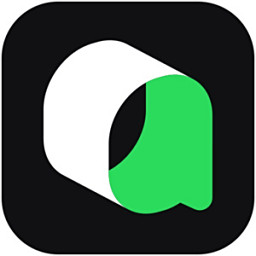

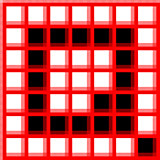
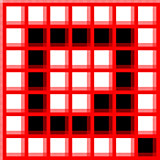
 BIAI云控高级版
BIAI云控高级版
 BIAI云控基础版
BIAI云控基础版
 失易得视频修复
失易得视频修复
 aviutl
aviutl
 DJI Media Maker
DJI Media Maker
 DikDik影音转霸
DikDik影音转霸
 GOM Mixr pro
GOM Mixr pro
 Leawo blu-ray ripper
Leawo blu-ray ripper
 2K公布免费第三人称英雄射击游戏《Ethos计划》
2K公布免费第三人称英雄射击游戏《Ethos计划》
 考试啦,《葫芦娃2》带来原动画细节小考卷(4)
考试啦,《葫芦娃2》带来原动画细节小考卷(4)
 王国两位君主北欧之地隐士有什么用
王国两位君主北欧之地隐士有什么用
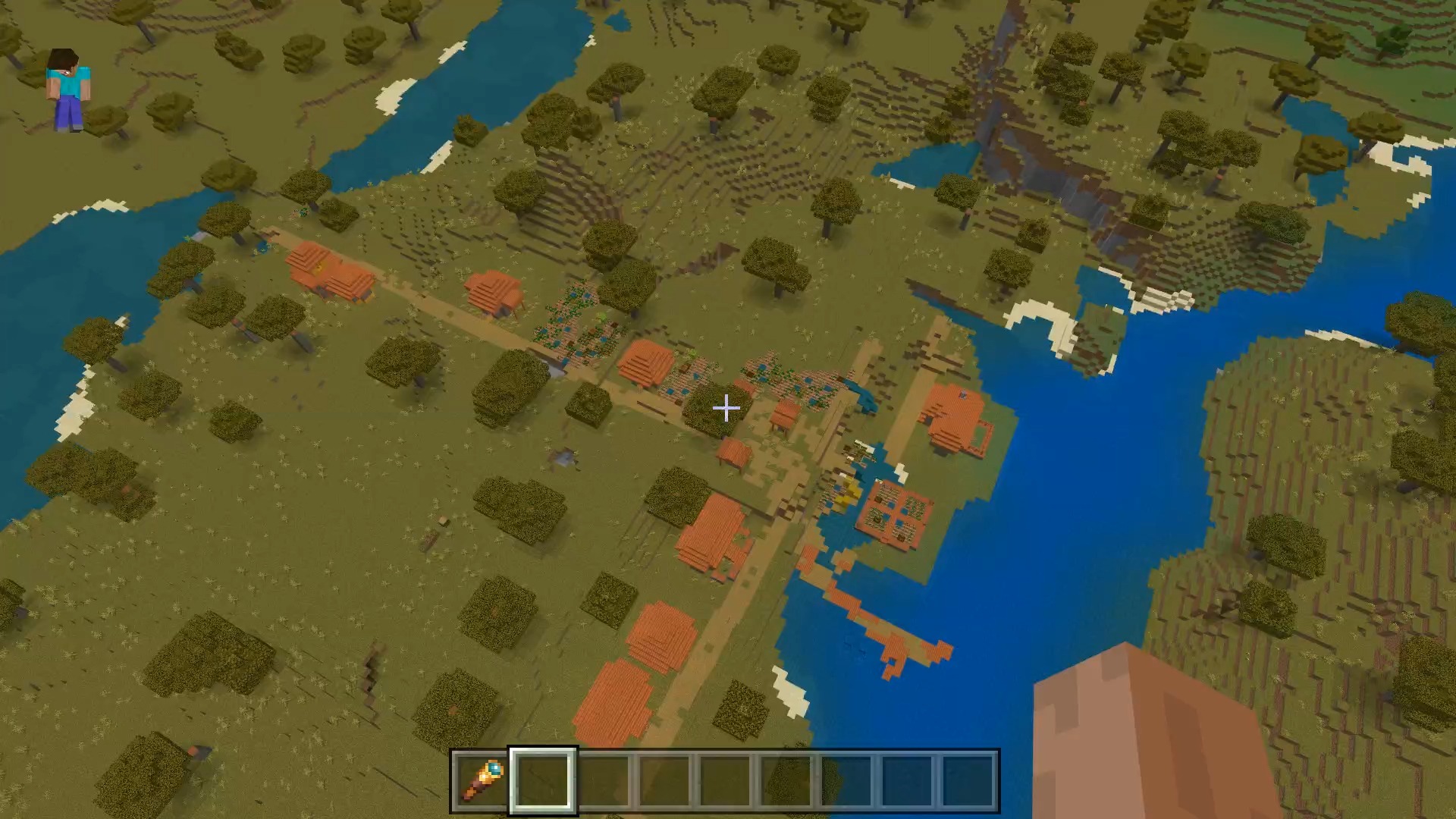 我的世界种子怎么种植方法
我的世界种子怎么种植方法
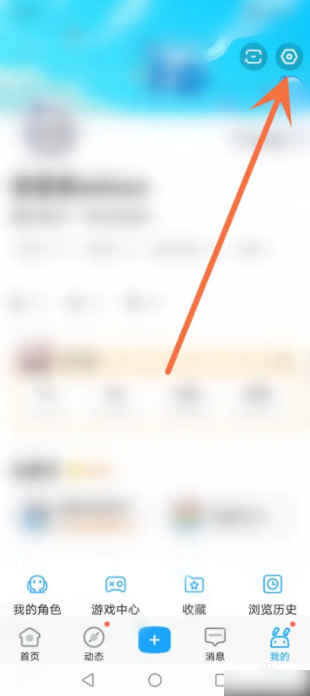 崩坏学园2怎么注销崩坏怎么注销账号
崩坏学园2怎么注销崩坏怎么注销账号
 不止《生化危机》外媒精选30款恐怖佳作
不止《生化危机》外媒精选30款恐怖佳作
 王国两位君主北欧之地雷神之锤解锁顺序
王国两位君主北欧之地雷神之锤解锁顺序
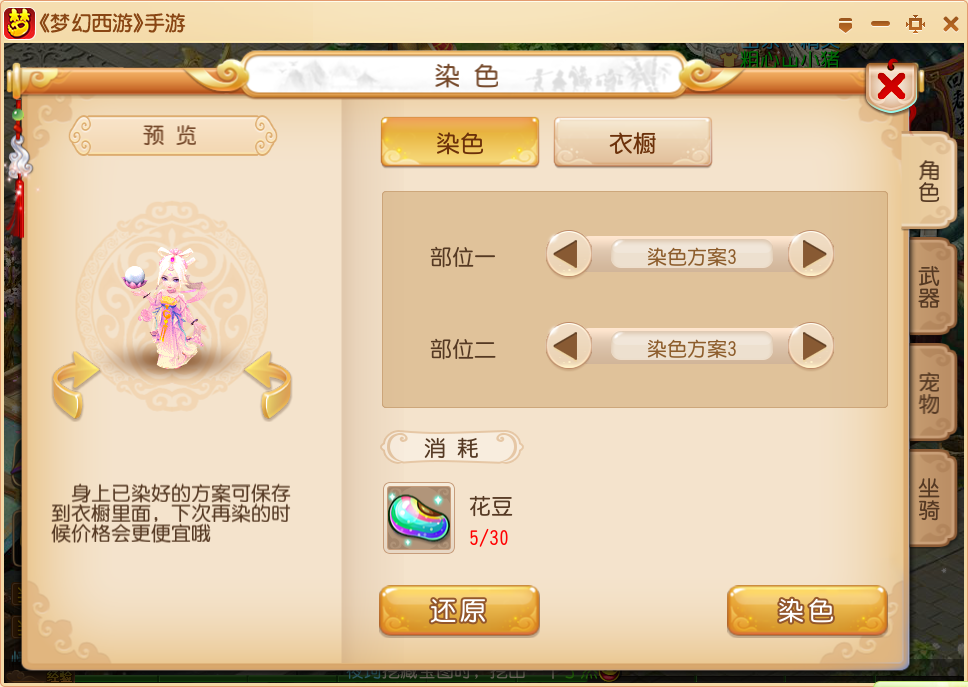 梦幻西游梦玲珑穿什么
梦幻西游梦玲珑穿什么
 功夫熊猫阿宝邀你切磋,《蛋仔派对》联动KouKouLove第二弹开启
功夫熊猫阿宝邀你切磋,《蛋仔派对》联动KouKouLove第二弹开启
 终结之王SF《街头篮球》提升胜率之失误控制
终结之王SF《街头篮球》提升胜率之失误控制