PDF Snipping Tool is a versatile software designed for extracting content from PDF files. With robust functionality, it allows users to save extracted content in various formats such as images, HTML, and TXT. The tool facilitates quick and easy cropping of desired content, making it an invaluable asset for customers seeking to extract text from PDF documents.
Key Features:
Visual Snipping Tool: Empowers users to swiftly crop the required content.
Image Extraction: Extracts images from PDF documents.
Text and Image Copying: Enables users to copy and paste text and images from PDF documents.
Resizing Content: Allows users to resize the selected content area.
Save Options: Offers the ability to save content as image files, web pages, or text documents.
Content Sharing: Facilitates sharing of deleted content to other applications.
Email Sharing: Enables users to share content via email.
File Conversion: Converts PDF files to formats compatible with Windows 10, supporting both 32-bit and 64-bit Windows systems.
How to Use:
Opening PDF Documents:
The software functions as a simple PDF reader or viewer, allowing users to open and view PDF documents.
The opening speed depends on the complexity of the PDF document, i.e., the number of objects it contains.
The viewing speed is influenced by the size of the viewing window; larger windows may result in slower speeds.
PDF Snipping Tool offers three methods to open PDF documents:
A) Navigate to the menu bar and select "File > Open..."
B) Press Ctrl + O on the keyboard.
C) Click the first button on the menu bar ("Open" button).
Menu Bar:
The menu bar provides access to all features of the software.
Users can remember common shortcut keys such as Ctrl + O, Ctrl + S, Ctrl + C, Ctrl + X, and Ctrl + I.
The software allows customization of shortcut keys.
Various options are available, including:
Default Mode
Windows Toolbar
Windows Menu Bar
Windows Taskbar
Maximize Main Dialog
Maximize Viewing Dialog
Snipping Tool:
The "Scissors" button is the most important button on the menu bar.
Clicking the button activates the snipping tool, allowing users to create a rectangular area around the desired text, chart, or image.
Users can choose to copy the content as text, image, or resize the image.
Copying Text:
Copying desired content or entire PDF pages as searchable text to the Windows clipboard is straightforward.
There are four methods to copy content as searchable text:
A) Press Ctrl + C on the keyboard.
B) Click the "Copy as Text" button on the menu bar.
C) Select "Copy as Text" from the main menu.
D) Right-click on the PDF page to open the context menu and choose "Copy as Text".
Users can navigate through the PDF document, copy the desired content, and paste it into a text editor or document processor.
Copying Images:
Copying PDF pages or selected content as images or graphics to the Windows clipboard is easy.
Users can create a rectangular area around the desired content, copy it as an image, and paste it into an image editor or graphics software.
The software offers three methods to copy content as images:
A) Press Ctrl + X on the keyboard.
B) Click the "Copy as Image" button on the menu bar.
C) Select "Copy as Image" from the main menu.
D) Right-click on the PDF page to open the context menu and choose "Copy as Image".
By leveraging the features and functionalities of PDF Snipping Tool, users can efficiently extract and manipulate content from PDF documents, enhancing productivity and ease of use.


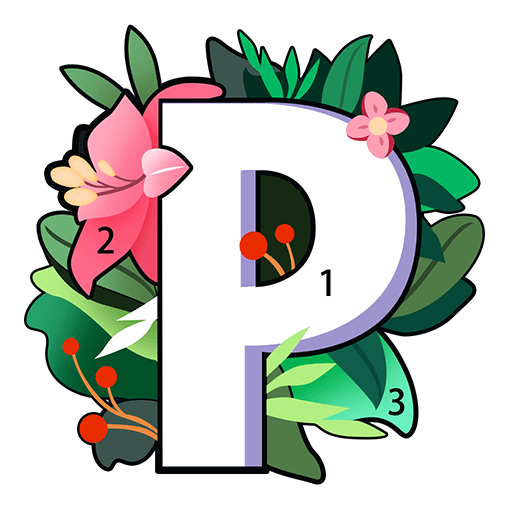




 增值税电子发票阅读器
增值税电子发票阅读器
 起点读书电脑版
起点读书电脑版
 腾讯新闻电脑版
腾讯新闻电脑版
 Alreader
Alreader
 CAJViewer
CAJViewer
 起点读书电脑版
起点读书电脑版
 Icecream PDF Split Merge
Icecream PDF Split Merge
 上班偷看小说阅读器
上班偷看小说阅读器
 2K公布免费第三人称英雄射击游戏《Ethos计划》
2K公布免费第三人称英雄射击游戏《Ethos计划》
 考试啦,《葫芦娃2》带来原动画细节小考卷(4)
考试啦,《葫芦娃2》带来原动画细节小考卷(4)
 王国两位君主北欧之地隐士有什么用
王国两位君主北欧之地隐士有什么用
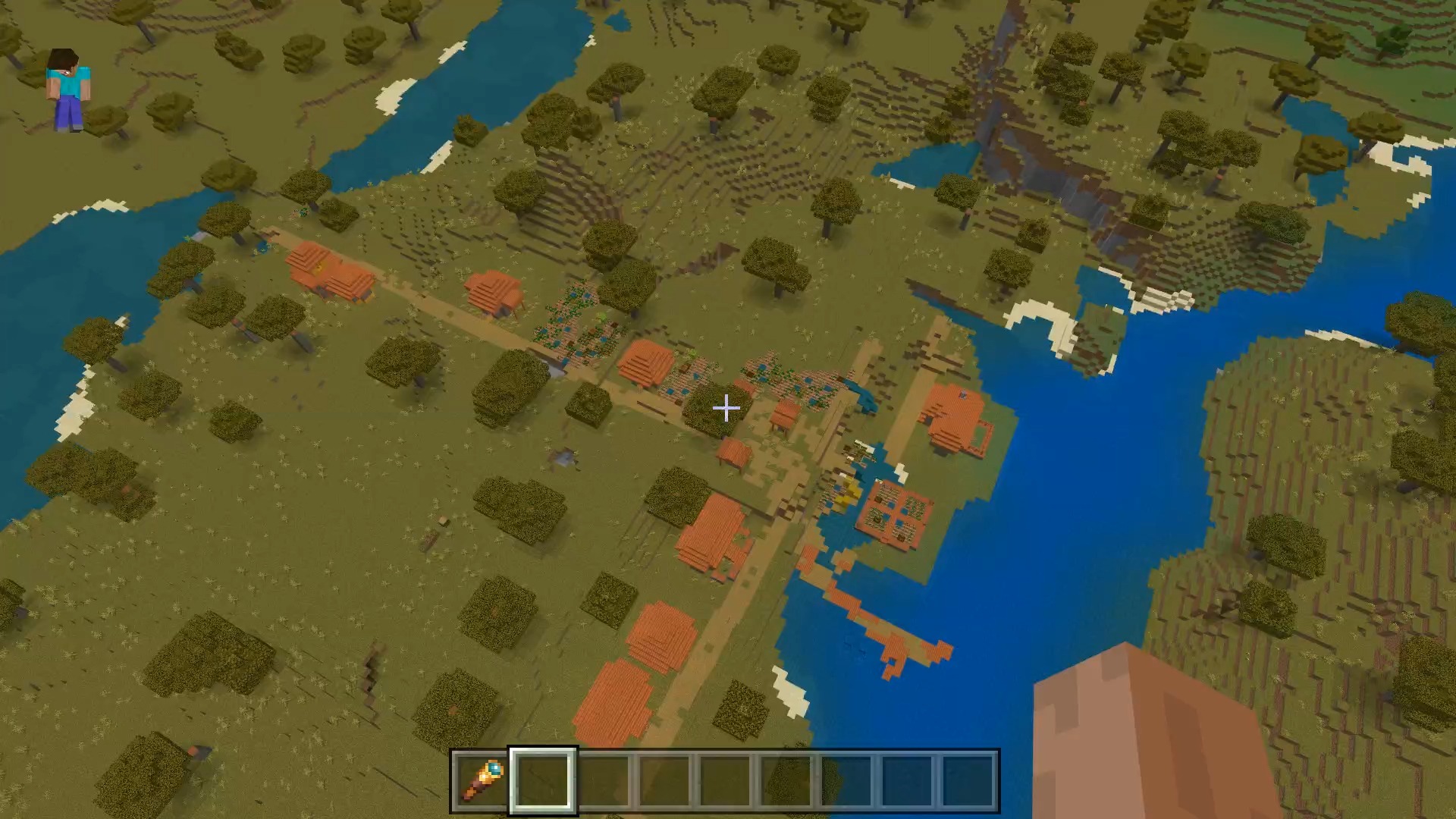 我的世界种子怎么种植方法
我的世界种子怎么种植方法
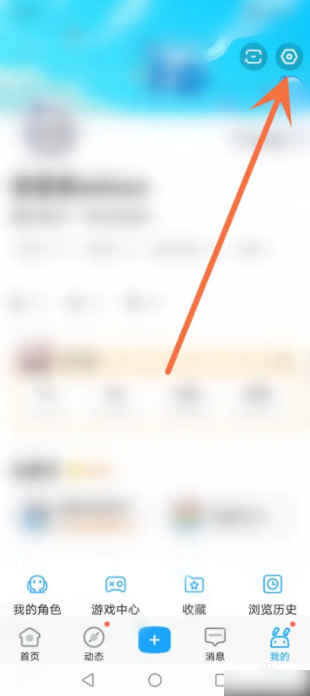 崩坏学园2怎么注销崩坏怎么注销账号
崩坏学园2怎么注销崩坏怎么注销账号
 不止《生化危机》外媒精选30款恐怖佳作
不止《生化危机》外媒精选30款恐怖佳作
 王国两位君主北欧之地雷神之锤解锁顺序
王国两位君主北欧之地雷神之锤解锁顺序
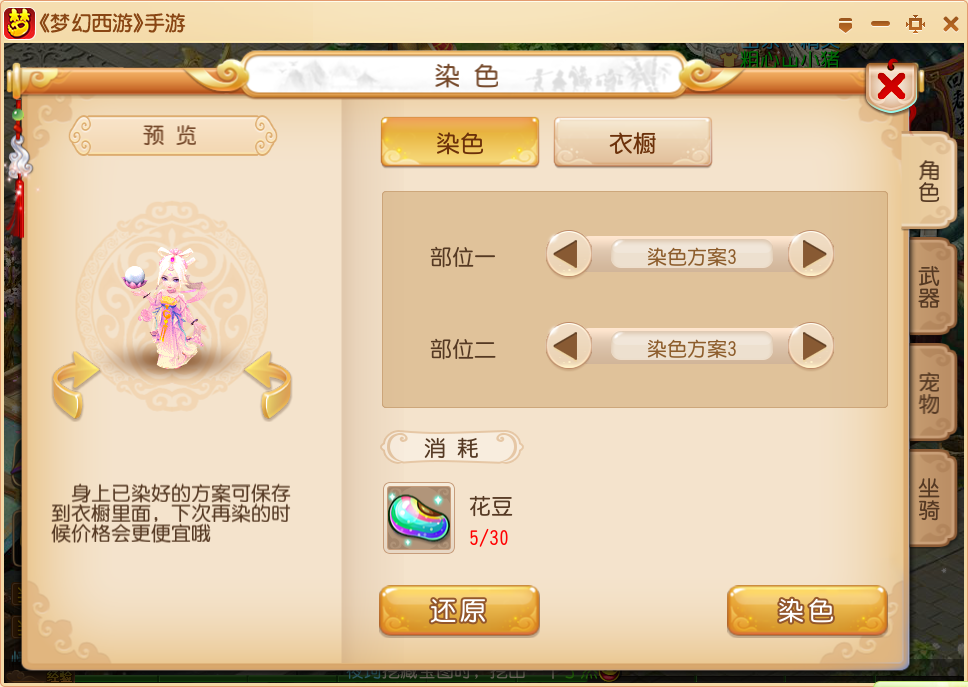 梦幻西游梦玲珑穿什么
梦幻西游梦玲珑穿什么
 功夫熊猫阿宝邀你切磋,《蛋仔派对》联动KouKouLove第二弹开启
功夫熊猫阿宝邀你切磋,《蛋仔派对》联动KouKouLove第二弹开启
 终结之王SF《街头篮球》提升胜率之失误控制
终结之王SF《街头篮球》提升胜率之失误控制