Tipard PDF to Text Converter is an efficient software designed for converting PDF files to plain text. With its user-friendly interface, you can easily open PDF files and preview page thumbnails in the preview dialog box. The software allows you to select whether to convert all pages or specify a custom range, offering convenience and flexibility.
One of the key features of this software is its built-in page preview function, enabling you to preview PDF page thumbnails. You have the option to convert all pages or selectively convert only the necessary content. The software also supports batch conversion, allowing you to convert multiple pages at once.
This solution boasts a fast conversion module and OCR (Optical Character Recognition) support. You can easily add entire folder directories, and the software will automatically load all PDF files within.
The software offers three conversion modes to choose from, along with the language to be used throughout the process. These modes are designed to balance accuracy, stability, and speed. The "Speed" mode significantly reduces processing time by 2 to 2.5 times, though it may result in slightly higher error rates.
Tipard PDF to Text Converter supports multiple languages and various computer languages (C/C++, Java, Cobol, FORTRAN), chemical equations, and MICR CMC-7 and E-13B text types. The setup process is automated, requiring minimal user input. The main interface presents a simple and intuitive layout, making it easy to navigate and understand, even for beginners.
The main dialog box features a conversion queue that can be easily filled or modified using the right-click menu, preview area, and multiple controls for configuring output files and destinations. Once you've added the files to be converted, you can select the pages or page range to be processed and start extracting text from the document. The software's fast processing module ensures minimal time consumption.
The OCR function can be accessed and configured through the "Preferences" dialog box.
How to Use
Launch the program and navigate to the main interface.
Click on "Add File" to add the desired PDF files for conversion.
Set the output parameters and destination folder, then start the conversion process.


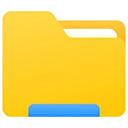




 增值税电子发票阅读器
增值税电子发票阅读器
 起点读书电脑版
起点读书电脑版
 腾讯新闻电脑版
腾讯新闻电脑版
 Alreader
Alreader
 CAJViewer
CAJViewer
 起点读书电脑版
起点读书电脑版
 Icecream PDF Split Merge
Icecream PDF Split Merge
 上班偷看小说阅读器
上班偷看小说阅读器
 2K公布免费第三人称英雄射击游戏《Ethos计划》
2K公布免费第三人称英雄射击游戏《Ethos计划》
 考试啦,《葫芦娃2》带来原动画细节小考卷(4)
考试啦,《葫芦娃2》带来原动画细节小考卷(4)
 王国两位君主北欧之地隐士有什么用
王国两位君主北欧之地隐士有什么用
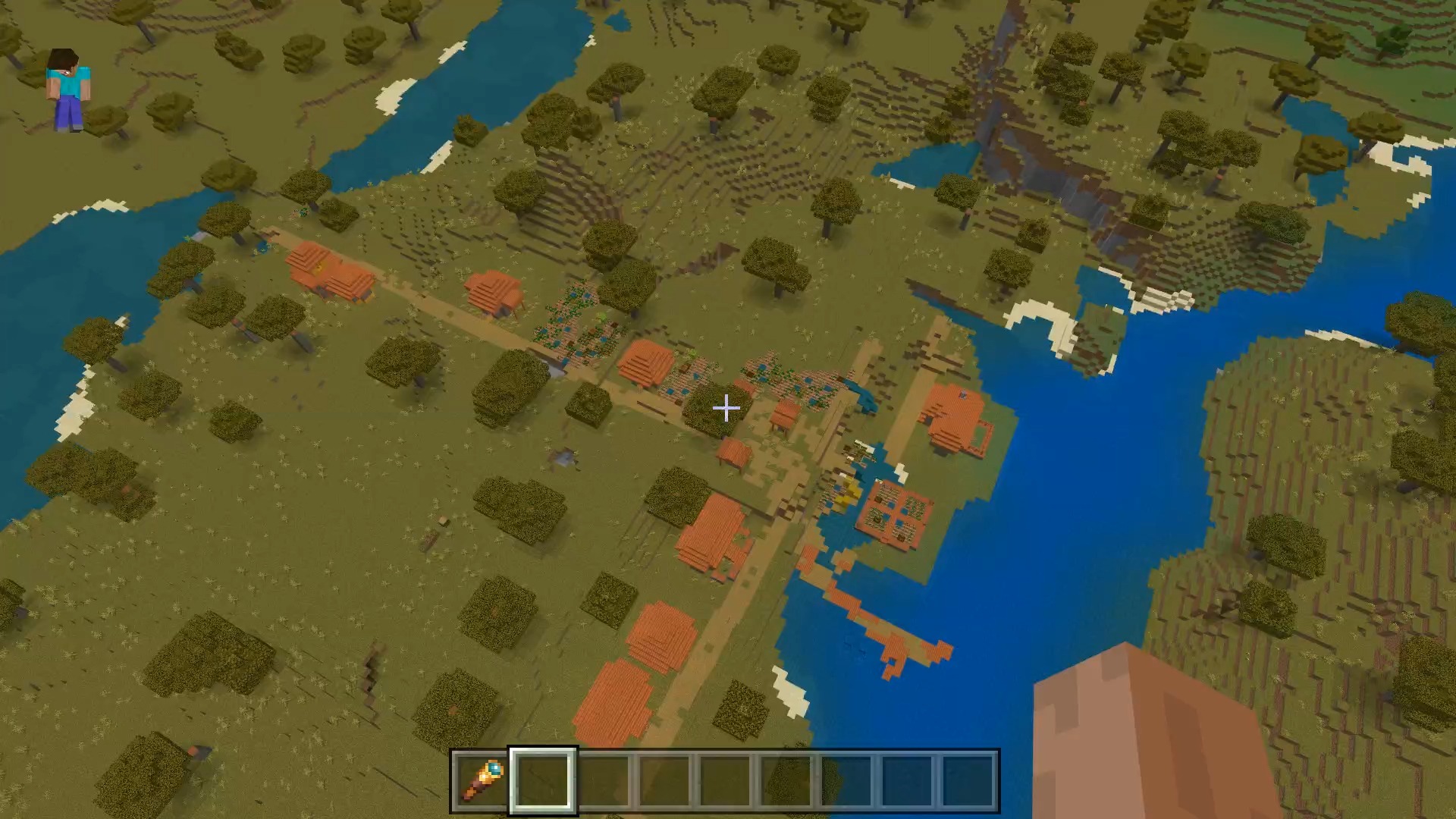 我的世界种子怎么种植方法
我的世界种子怎么种植方法
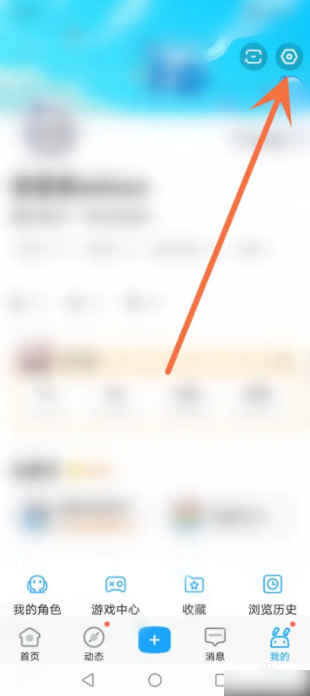 崩坏学园2怎么注销崩坏怎么注销账号
崩坏学园2怎么注销崩坏怎么注销账号
 不止《生化危机》外媒精选30款恐怖佳作
不止《生化危机》外媒精选30款恐怖佳作
 王国两位君主北欧之地雷神之锤解锁顺序
王国两位君主北欧之地雷神之锤解锁顺序
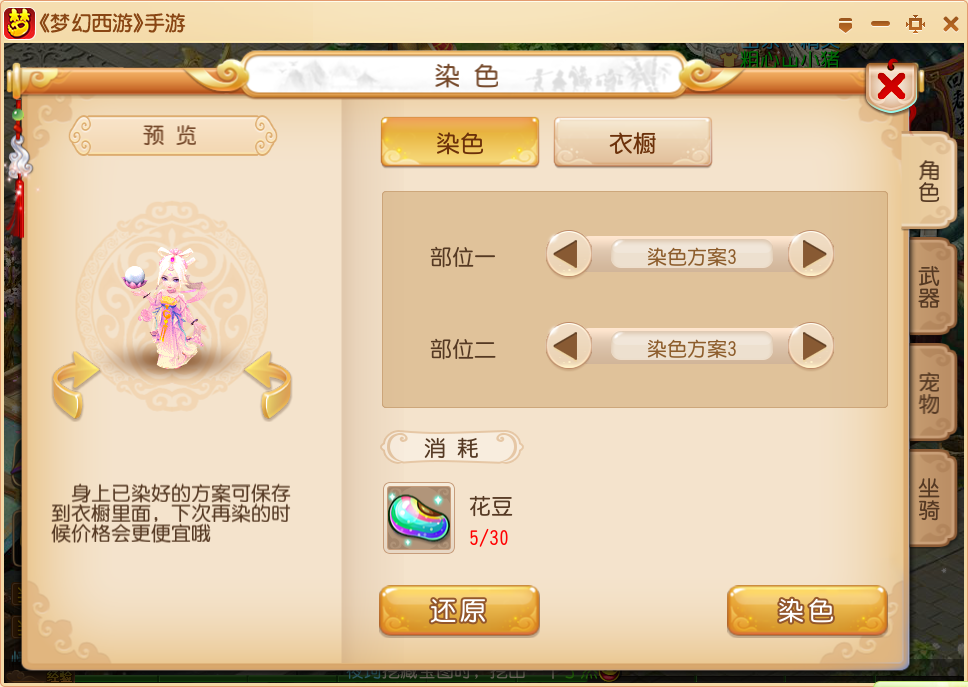 梦幻西游梦玲珑穿什么
梦幻西游梦玲珑穿什么
 功夫熊猫阿宝邀你切磋,《蛋仔派对》联动KouKouLove第二弹开启
功夫熊猫阿宝邀你切磋,《蛋仔派对》联动KouKouLove第二弹开启
 终结之王SF《街头篮球》提升胜率之失误控制
终结之王SF《街头篮球》提升胜率之失误控制