TotalRecovery Pro is a comprehensive data backup and restore software for computers, integrating all essential and advanced features to fully satisfy user needs. It offers detailed, incremental, and differential backup capabilities, with a user-friendly interface and high reliability.
Software Highlights
Detailed, Incremental, and Differential Backup: TotalRecovery Pro allows for thorough backups, capturing all data the first time and then only backing up changes in subsequent sessions. Incremental backups save time by only storing data that has changed since the last backup, while differential backups capture changes since the last full backup.
Backup of Data, Windows Settings, and System Partition (Image): The software ensures that not only your data but also Windows settings and the system partition are securely backed up, providing a complete system image for restoration purposes.
File and Database Backup: It supports the backup of open files and databases, ensuring that critical data in use is also protected.
Create Bootable Rescue/Repair CD/USB: Users can create a bootable CD or USB drive to rescue or repair their system in case of boot failures or system crashes.
Scheduled Backup to FTP Server: The software supports scheduled backups that can be copied to an FTP server, providing an off-site backup solution.
AES 256-bit Data Encryption, Compression, and Password Protection: It ensures that your data is encrypted with the highest level of security and can be compressed and password-protected for additional safety.
Universal Restore to Similar Computers: The software allows for the restoration of backups to similar computers, making it versatile for various hardware configurations.
Quick System Recovery in Minutes: TotalRecovery Pro's RapidRestore technology can recover your system in just a few minutes, significantly reducing downtime.
Clearing Unnecessary Files to Save Time and Space: The software can clear unnecessary files, potentially saving up to 70GB of space.
Email Notifications for Backup Status: Users receive email notifications regarding the status of their backup jobs, keeping them informed about the backup process.
Pre/Post Commands for Scheduled Backup: Users can set pre and post commands to execute before or after a scheduled backup job.
Backup to Remote FTP Server: The software supports backing up to remote FTP servers for off-site storage.
Partition Tool: It includes a partition tool for managing and optimizing disk space.
Search for Files in Backup Images: Users can search for specific files within backup images, making it easier to find and restore individual items.
Backup to Cloud Storage: TotalRecovery Pro supports backing up to popular cloud storage services like SkyDrive, Google Drive, and Dropbox.
Tool to Resolve Boot Issues: It offers a dedicated tool to resolve boot problems, ensuring system stability.
Agentless Hyper-V Backup: The software supports agentless backups for Hyper-V environments, simplifying the backup process.
Backup to Multiple Destinations: Users can back up their data to multiple locations, enhancing data redundancy and security.
Daily, Weekly, or Monthly Backup Schedules: It allows users to set up automatic backup schedules at their preferred intervals.
Support for VHDx/VMware: TotalRecovery Pro is compatible with VHDx and VMware virtual machines, making it versatile for virtualized environments.
Optimized Defragmentation During Backup: The software ensures that the backup process is optimized to minimize fragmentation, resulting in faster and more efficient backups.
Support for SecureBoot, UEFI, GPT, Dynamic Disks, and RAID: It is compatible with various system configurations, ensuring broad compatibility.
Support for FAT32, NTFS, EFS, and Windows REFS: TotalRecovery Pro supports a wide range of file systems, catering to different storage needs.
Support for Windows 10/8/7: The software is compatible with the latest and older versions of Windows, making it accessible to a wide user base.
How to Use TotalRecovery Pro
Launch the Software: Start by opening Total Recovery Pro on your computer. You will be prompted with a message suggesting that you should backup your computer immediately to prevent data loss or system damage. Click "OK" to proceed.
Select Backup: Choose the "Backup" option to initiate the backup process.
Set Backup Task Name and Content: Enter a name for your backup task, typically based on the date and time. Select the content you wish to backup, which by default includes all hard drives except external devices. Note that if you only backup the system drive (C:), some Windows 10 reset features might not function.
Choose Backup Destination: Select the target path for your system backup image (approximately 20-30GB in size) and proceed by clicking "Next".
Finalize and Start Backup: After confirming your selections, the backup process will begin. This process can take 1-2 hours, depending on your system's specifications.
Complete Backup: Once the backup is complete, click "Finish" to conclude the process.
By following these steps, you can ensure that your data is securely backed up and easily recoverable in case of any unforeseen issues with your system.







 Symantec Ghost
Symantec Ghost
 Synology Active Backup for Business Agent
Synology Active Backup for Business Agent
 大白菜超级U盘装机工具
大白菜超级U盘装机工具
 GRBackPro
GRBackPro
 易数一键还原
易数一键还原
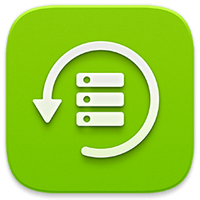 汇帮数据备份软件
汇帮数据备份软件
 AppTrans Pro
AppTrans Pro
 Syncios Mobile Manager
Syncios Mobile Manager
 2K公布免费第三人称英雄射击游戏《Ethos计划》
2K公布免费第三人称英雄射击游戏《Ethos计划》
 考试啦,《葫芦娃2》带来原动画细节小考卷(4)
考试啦,《葫芦娃2》带来原动画细节小考卷(4)
 王国两位君主北欧之地隐士有什么用
王国两位君主北欧之地隐士有什么用
 我的世界种子怎么种植方法
我的世界种子怎么种植方法
 崩坏学园2怎么注销崩坏怎么注销账号
崩坏学园2怎么注销崩坏怎么注销账号
 不止《生化危机》外媒精选30款恐怖佳作
不止《生化危机》外媒精选30款恐怖佳作
 王国两位君主北欧之地雷神之锤解锁顺序
王国两位君主北欧之地雷神之锤解锁顺序
 梦幻西游梦玲珑穿什么
梦幻西游梦玲珑穿什么
 功夫熊猫阿宝邀你切磋,《蛋仔派对》联动KouKouLove第二弹开启
功夫熊猫阿宝邀你切磋,《蛋仔派对》联动KouKouLove第二弹开启
 终结之王SF《街头篮球》提升胜率之失误控制
终结之王SF《街头篮球》提升胜率之失误控制