Tunnelier is a feature-rich SSH client that offers an array of functionalities to streamline secure file transfers and remote server management. It boasts an automatic reconnection feature, a graphical SFTP file transfer client, a console-based SFTP client, an FTP-to-SFTP protocol bridge, and easy one-click remote desktop connection support for graphical server browsing. Additionally, Tunnelier provides terminal console support for Vt100, Xterm, and Bvterm, ensuring compatibility with all SSH servers.
Software Features
Automated Reconnection: Tunnelier ensures uninterrupted sessions with its automatic reconnection feature, minimizing downtime in the event of a connection drop.
Graphical and Console SFTP Clients: Users can choose between a user-friendly graphical interface and a command-line console for their SFTP file transfers, catering to different preferences and workflows.
FTP-to-SFTP Protocol Bridge: This feature allows seamless integration of legacy FTP systems with secure SFTP protocols, enhancing security without disrupting existing processes.
Remote Desktop Connection: With one-click support, Tunnelier simplifies the process of connecting to remote desktops, making it ideal for server administrators and remote workers.
Terminal Console Support: Offering support for Vt100, Xterm, and Bvterm, Tunnelier ensures compatibility with a wide range of terminal emulators, providing a consistent experience across different environments.
Universal SSH Server Compatibility: Tunnelier is designed to work with all SSH servers, ensuring that users can connect securely to a variety of remote systems.
How to Use Tunnelier
To get started with Tunnelier, follow these simple steps:
Installation: Download and install Tunnelier on your system. The installation process is straightforward and should guide you through the necessary configuration steps.
Setup New Session: Once installed, open Tunnelier and create a new session by entering the host name, port, and authentication details for your SSH server.
File Transfer: Use the graphical SFTP client to navigate the remote server's file system and transfer files securely. Alternatively, utilize the console-based client for command-line operations.
Remote Desktop Access: With the remote desktop connection feature, simply click on the server to establish a secure remote desktop session.
Terminal Console: For advanced users, the terminal console support allows for direct interaction with the remote server using various terminal emulators.
Tunnelier is a versatile tool that caters to both beginners and advanced users, offering a comprehensive solution for secure remote server management and file transfers.


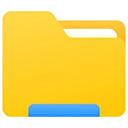




 Mouse Server
Mouse Server
 CMSV6
CMSV6
 海康互联客户端
海康互联客户端
 WindTerm
WindTerm
 SmartPSS Plus
SmartPSS Plus
 Seetong天视通32位
Seetong天视通32位
 乐橙
乐橙
 云亿连Windows版
云亿连Windows版
 2K公布免费第三人称英雄射击游戏《Ethos计划》
2K公布免费第三人称英雄射击游戏《Ethos计划》
 考试啦,《葫芦娃2》带来原动画细节小考卷(4)
考试啦,《葫芦娃2》带来原动画细节小考卷(4)
 王国两位君主北欧之地隐士有什么用
王国两位君主北欧之地隐士有什么用
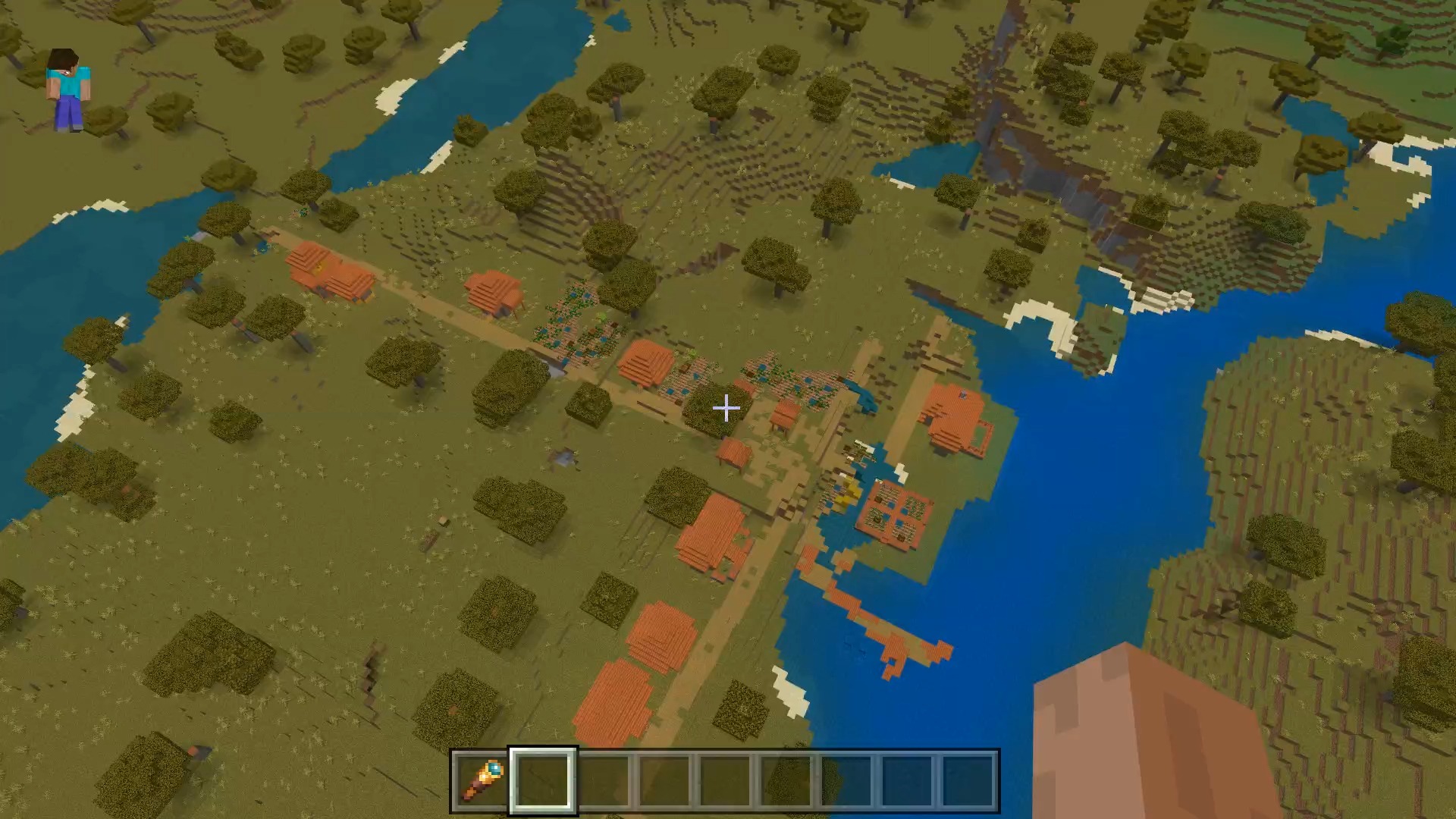 我的世界种子怎么种植方法
我的世界种子怎么种植方法
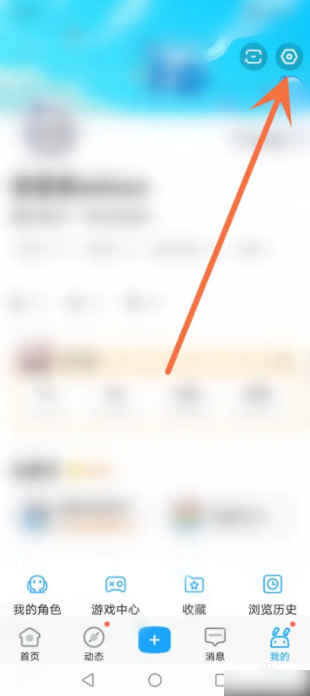 崩坏学园2怎么注销崩坏怎么注销账号
崩坏学园2怎么注销崩坏怎么注销账号
 不止《生化危机》外媒精选30款恐怖佳作
不止《生化危机》外媒精选30款恐怖佳作
 王国两位君主北欧之地雷神之锤解锁顺序
王国两位君主北欧之地雷神之锤解锁顺序
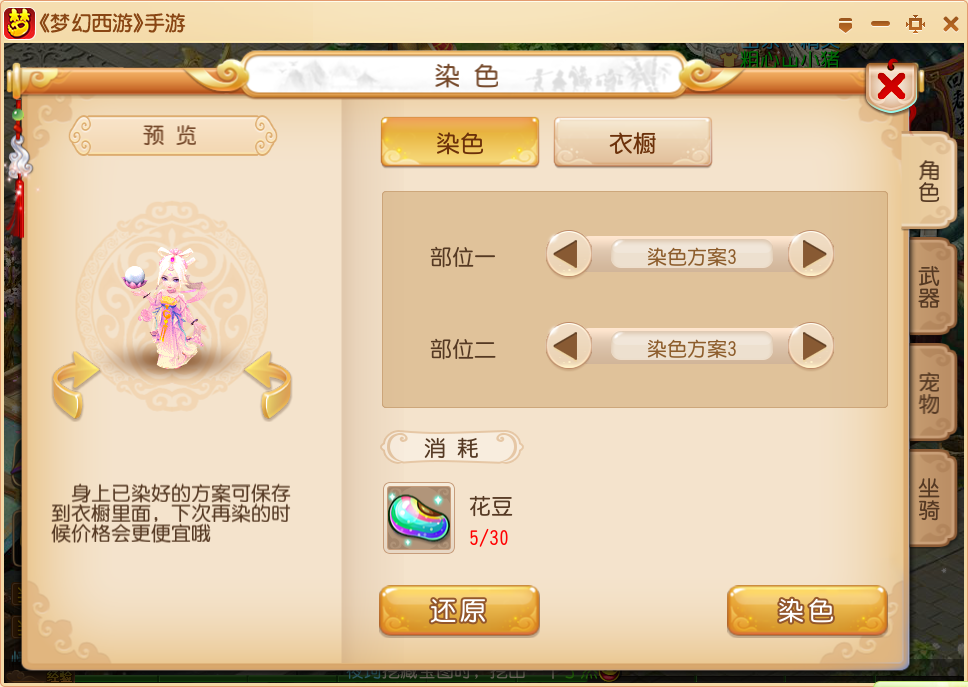 梦幻西游梦玲珑穿什么
梦幻西游梦玲珑穿什么
 功夫熊猫阿宝邀你切磋,《蛋仔派对》联动KouKouLove第二弹开启
功夫熊猫阿宝邀你切磋,《蛋仔派对》联动KouKouLove第二弹开启
 终结之王SF《街头篮球》提升胜率之失误控制
终结之王SF《街头篮球》提升胜率之失误控制