ClickMonitorDDC is a specialized tool designed for adjusting screen brightness on your computer. It offers a simple and intuitive user experience, with a straightforward interface that allows for quick adjustments to brightness, contrast, and grayscale settings. This tool is highly effective and can greatly enhance your viewing experience. If you're in need of a reliable brightness adjustment tool, ClickMonitorDDC is a must-download.
Software Features
Easy Brightness Adjustment: Simply click on the taskbar icon or use the middle mouse button to increase or decrease brightness and contrast values. This method is more comfortable and less prone to errors compared to manually adjusting monitor buttons or external displays (DDC protocol).
Notification Icon Alerts: The software uses a notification icon to inform you about monitor settings. You just need to glance at the icon to check if the desired values have been set.
Flexible Value Adjustment: You can change values using a slider or buttons, and you can also assign hotkeys using the cmd command to create context menu pop-ups, use batch files, or add parameters to the shortcut icon target.
Customizable Settings: Set different brightness and contrast values for when the battery is plugged in or removed. You can also set automatic brightness adjustment intervals.
Hotkey Assignments: Assign hotkeys for quick access to settings and adjustments.
Custom Notification Icon Position: Choose where the notification icon is displayed on your screen.
Brightness and Contrast Limits: Set limits for brightness and contrast to prevent over-adjustment.
Scheduled Operations: Use the cmd command to schedule specific times for the software to operate.
How to Use
Download and Install: Download ClickMonitorDDC from the official website and follow the installation instructions.
Adjust Settings: Open the software and navigate to the settings menu to configure your preferences for brightness, contrast, and grayscale.
Use Notification Icon: Click on the taskbar icon to adjust brightness and contrast quickly.
Middle Mouse Button: Use the middle mouse button to toggle between brightness and contrast adjustments.
Hotkeys: If you've assigned hotkeys, use them to make quick adjustments without opening the software interface.
Customize Notifications: Set up the notification icon to your liking, including its position and alerts.
ClickMonitorDDC is a powerful tool that can significantly improve your screen viewing experience with minimal effort. With its ease of use and versatile features, it's a valuable addition to any computer setup.







 腾讯魔镜壁纸
腾讯魔镜壁纸
 白鲨护眼宝
白鲨护眼宝
 元壁纸
元壁纸
 蓝光护眼宝
蓝光护眼宝
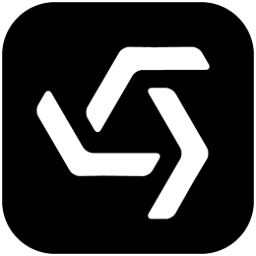 BitDesk比特桌面
BitDesk比特桌面
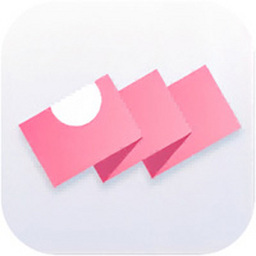 叠桌面
叠桌面
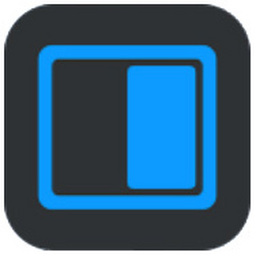 软大师桌面侧边栏
软大师桌面侧边栏
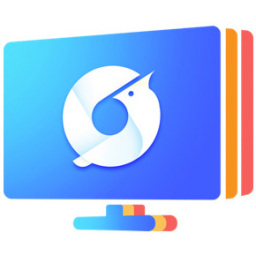 青鸟壁纸
青鸟壁纸
 2K公布免费第三人称英雄射击游戏《Ethos计划》
2K公布免费第三人称英雄射击游戏《Ethos计划》
 考试啦,《葫芦娃2》带来原动画细节小考卷(4)
考试啦,《葫芦娃2》带来原动画细节小考卷(4)
 王国两位君主北欧之地隐士有什么用
王国两位君主北欧之地隐士有什么用
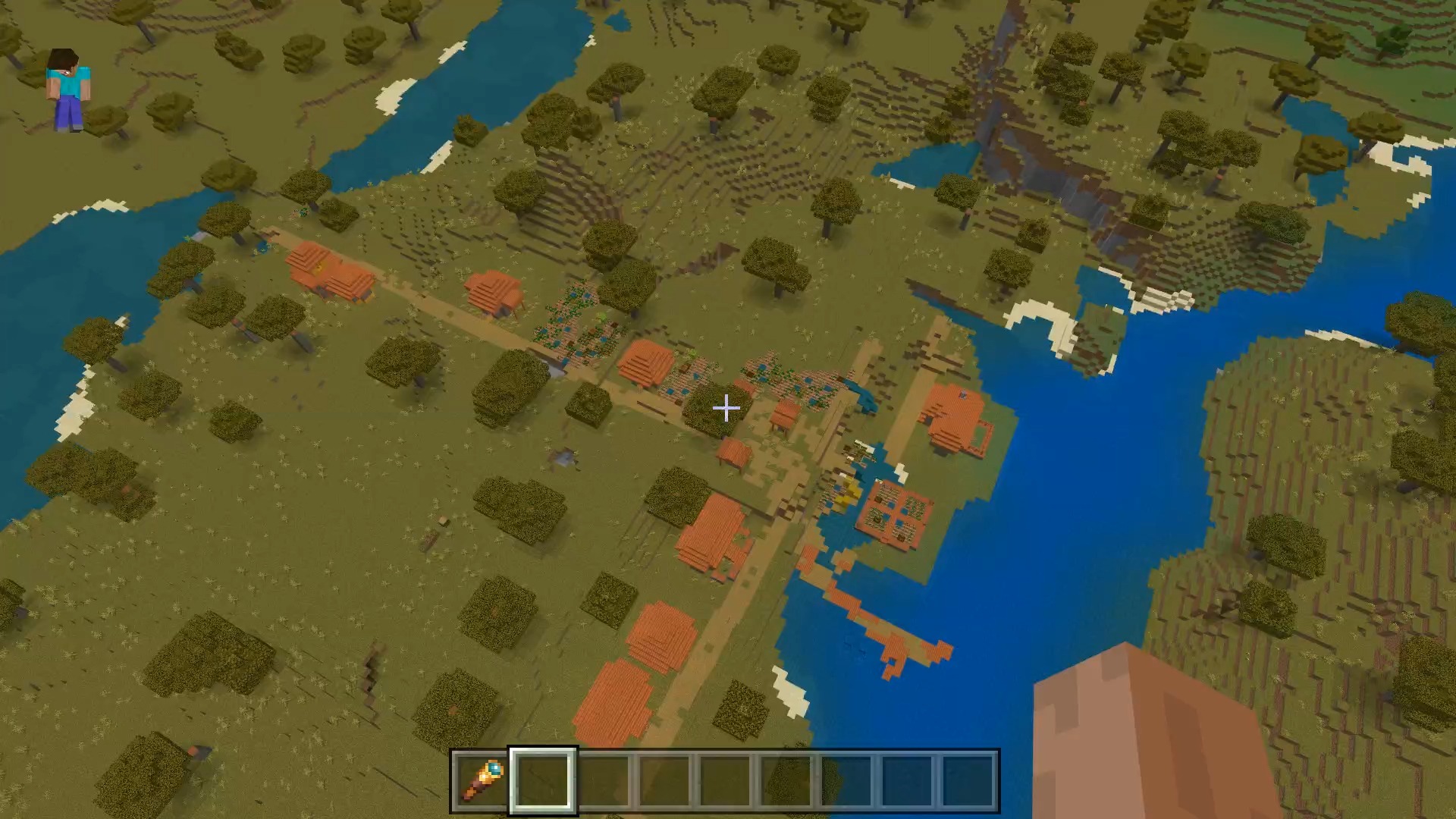 我的世界种子怎么种植方法
我的世界种子怎么种植方法
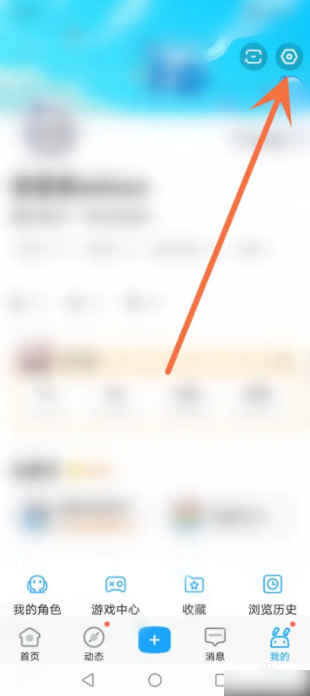 崩坏学园2怎么注销崩坏怎么注销账号
崩坏学园2怎么注销崩坏怎么注销账号
 不止《生化危机》外媒精选30款恐怖佳作
不止《生化危机》外媒精选30款恐怖佳作
 王国两位君主北欧之地雷神之锤解锁顺序
王国两位君主北欧之地雷神之锤解锁顺序
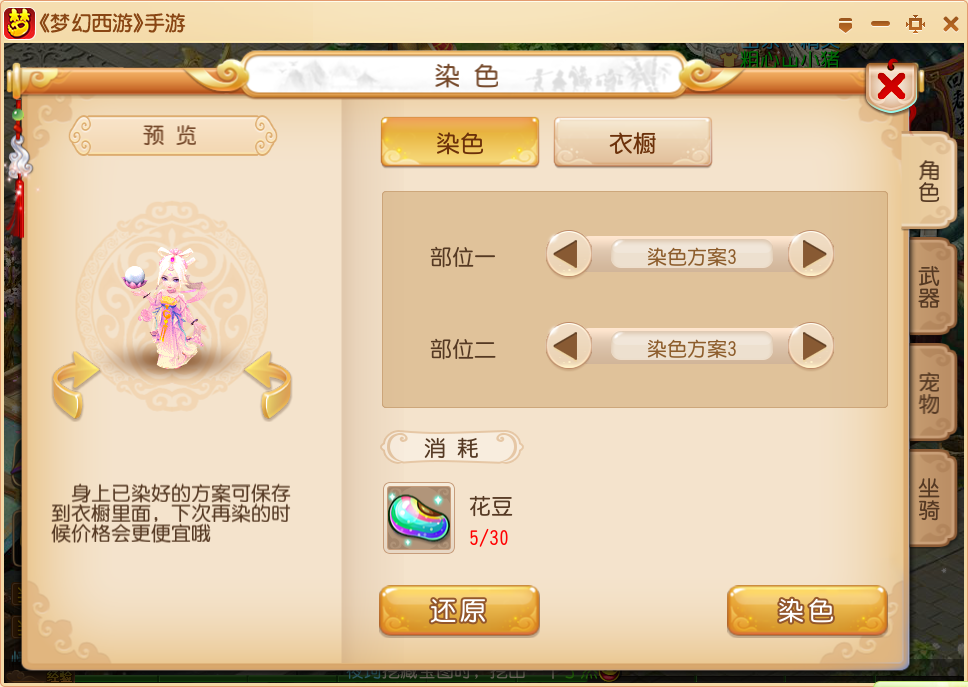 梦幻西游梦玲珑穿什么
梦幻西游梦玲珑穿什么
 功夫熊猫阿宝邀你切磋,《蛋仔派对》联动KouKouLove第二弹开启
功夫熊猫阿宝邀你切磋,《蛋仔派对》联动KouKouLove第二弹开启
 终结之王SF《街头篮球》提升胜率之失误控制
终结之王SF《街头篮球》提升胜率之失误控制