Wayk Now is a powerful remote desktop connection monitoring software that compares favorably with similar tools in terms of its compact footprint, ease of use, and rapid connectivity. It allows for the simultaneous connection to multiple terminal devices and facilitates file transfers between computers.
Wayk Now is a remote access, management, and monitoring software for terminal users and computers. IT professionals, system administrators, and support staff appreciate its flexibility and ease of use, especially when dealing with multiple end-users and managing several virtual servers. It strikes the perfect balance between cost, functionality, efficiency, user experience, and security.
Key Features:
On-Demand Access: Connect to any remote computer within a local network or over the Internet.
Remote Control: Quickly access and control remote computers or allow others to connect to your computer for assistance.
Key Management: Limit access to certain resources on your network shares when others connect.
Remote Execution: Execute various commands and scripts on remote computers, such as batch commands and PowerShell scripts.
Simplicity and Security: Overcomes common usability issues in remote control and remote desktop scenarios.
Cross-Platform Compatibility: Supports all major operating systems, including Windows, Mac, Linux, iOS, and Android, with a consistent feature set.
Lightweight: Uses a small downloadable package that installs easily without requiring elevated privileges.
Secure Access: All communications are protected with robust TLS 1.2 encryption and certificate authentication.
Corporate Integration: Integrated corporate features that facilitate troubleshooting and save time on analysis.
File Transfer: Push or pull files between computers, supporting the simultaneous transfer of multiple files.
Multi-Monitor Management: Easily access and manage multiple screens connected to a remote computer.
Clipboard Sharing: Copy and paste content between local and remote applications using clipboard sharing.
How to Use:
Installation Steps: Easily remote control another computer with simple, beginner-friendly operations.
Connection Speed: Faster connection with quick response times.
Secure Operations: Set connection passwords to ensure efficiency and network security.
Usage Instructions:
Enter the software's working interface.
Click on "File" > "Options" to access settings.
Set your connection password type, connection permissions, and other features here.
Use the "Bookmarks" function to manage and access your saved bookmarks.
Click on "Help" for online assistance, forums, purchasing options, and more.
To connect:
Enter your computer's ID in "Source ID."
Enter the connection password in "Password."
Input the ID of the target computer in "Target."
Click "Connect" to initiate the connection.







 Mouse Server
Mouse Server
 CMSV6
CMSV6
 海康互联客户端
海康互联客户端
 WindTerm
WindTerm
 SmartPSS Plus
SmartPSS Plus
 Seetong天视通32位
Seetong天视通32位
 乐橙
乐橙
 云亿连Windows版
云亿连Windows版
 2K公布免费第三人称英雄射击游戏《Ethos计划》
2K公布免费第三人称英雄射击游戏《Ethos计划》
 考试啦,《葫芦娃2》带来原动画细节小考卷(4)
考试啦,《葫芦娃2》带来原动画细节小考卷(4)
 王国两位君主北欧之地隐士有什么用
王国两位君主北欧之地隐士有什么用
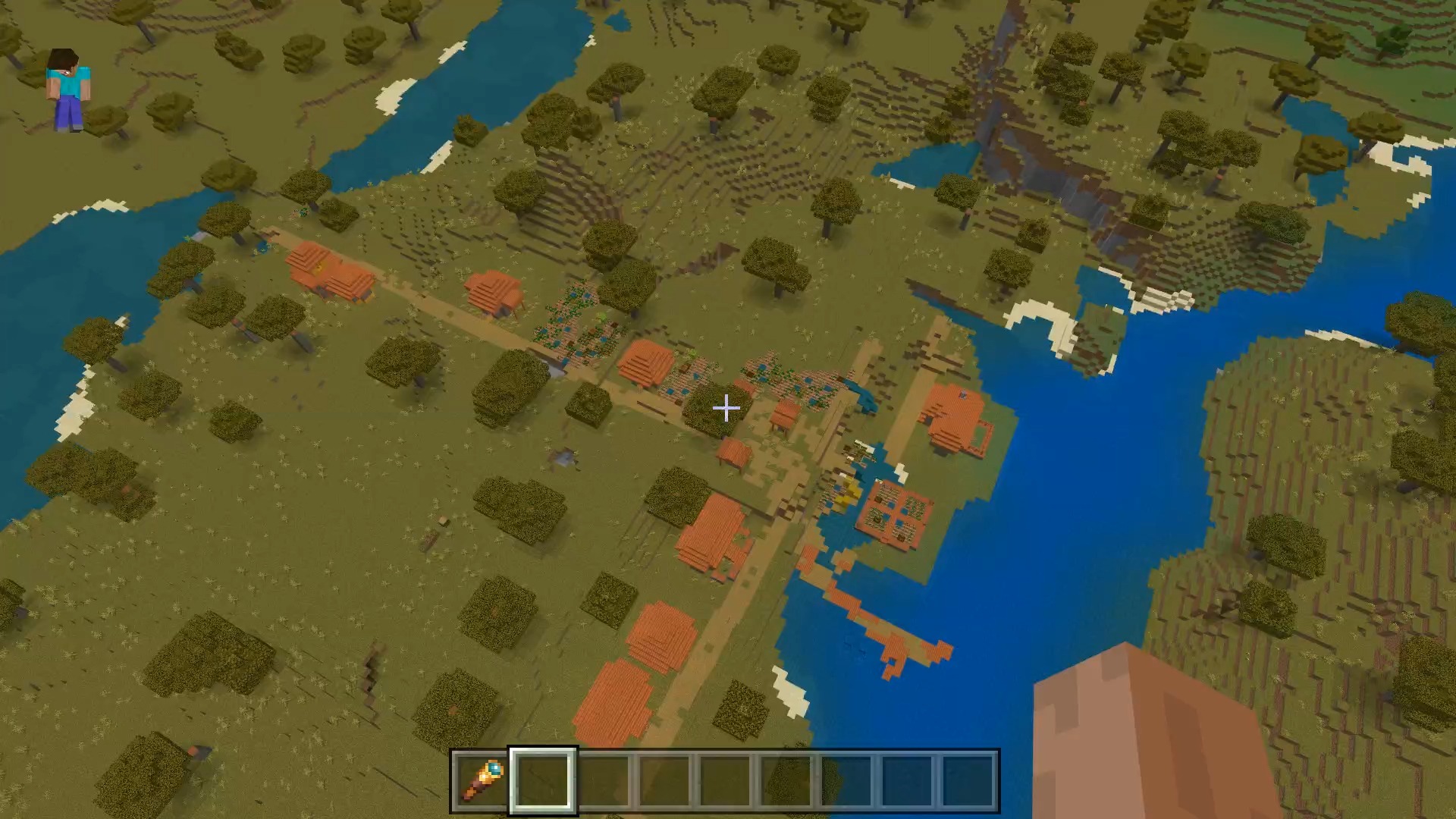 我的世界种子怎么种植方法
我的世界种子怎么种植方法
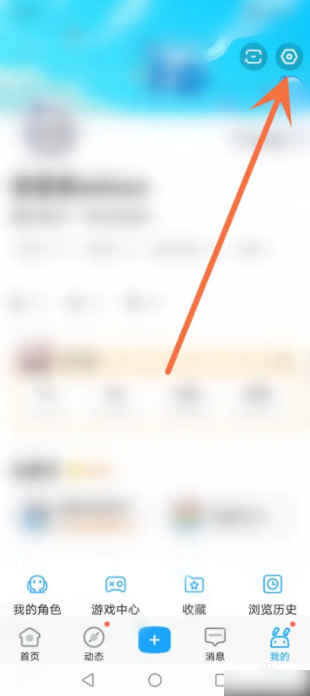 崩坏学园2怎么注销崩坏怎么注销账号
崩坏学园2怎么注销崩坏怎么注销账号
 不止《生化危机》外媒精选30款恐怖佳作
不止《生化危机》外媒精选30款恐怖佳作
 王国两位君主北欧之地雷神之锤解锁顺序
王国两位君主北欧之地雷神之锤解锁顺序
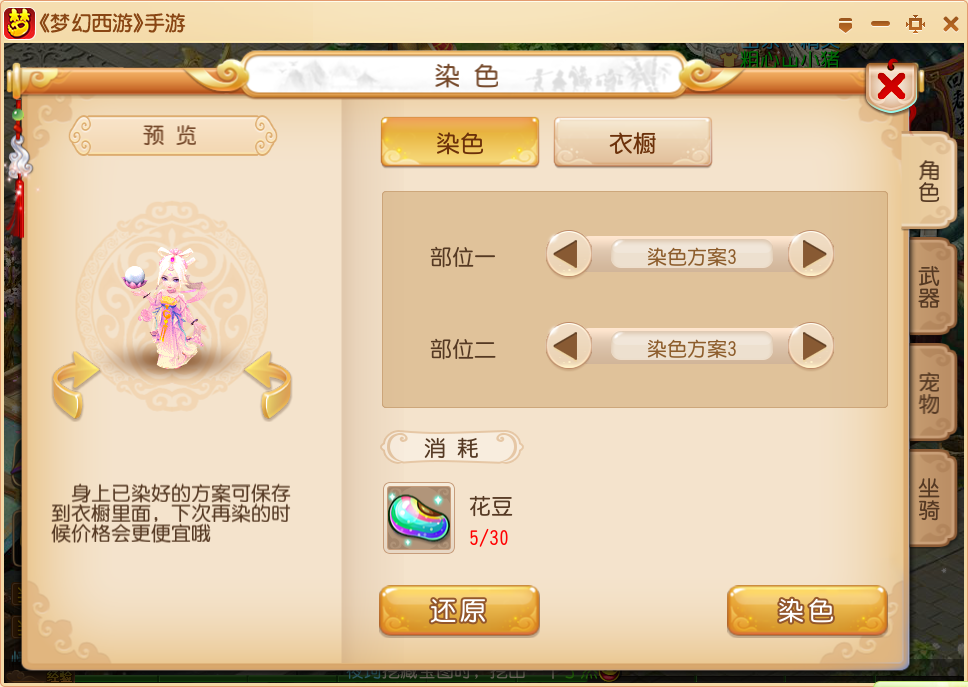 梦幻西游梦玲珑穿什么
梦幻西游梦玲珑穿什么
 功夫熊猫阿宝邀你切磋,《蛋仔派对》联动KouKouLove第二弹开启
功夫熊猫阿宝邀你切磋,《蛋仔派对》联动KouKouLove第二弹开启
 终结之王SF《街头篮球》提升胜率之失误控制
终结之王SF《街头篮球》提升胜率之失误控制